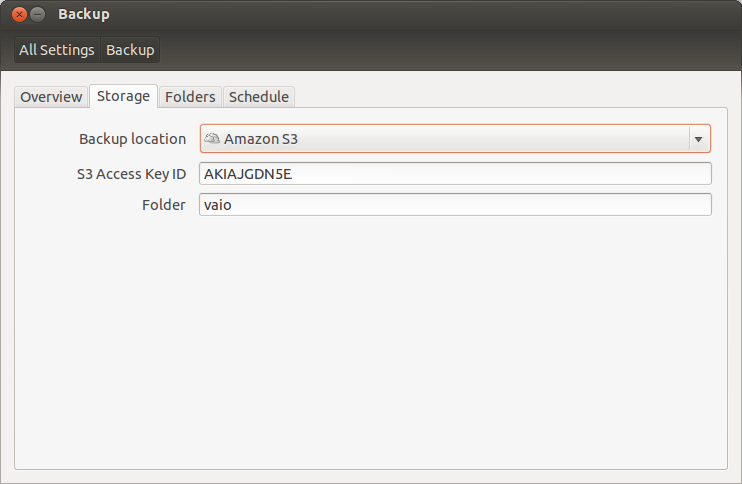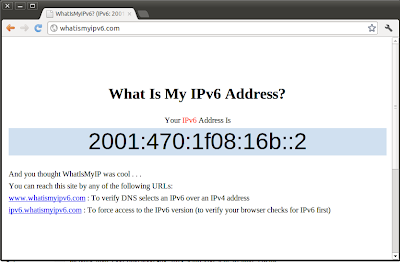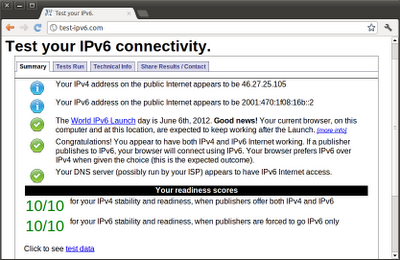Este popular proveedor de video on-demand no se encuentra disponible en nuestro país y su página web se negará a registrarnos a su servicio. Actualmente hay un método para conseguir registrarnos a Netflix desde aquí y disfrutar de su contenido utilizando
UnBlockUS. UnBlockUS nos ofrece una semana de prueba gratuita y luego su coste es de $4,99/mes. Netflix nos ofrece un mes de prueba gratuita y luego su coste es de $7,99/mes. También podemos utilizar nuestro PC Ubuntu como periférico compatible Netflix utilizando
PPA for Netflix Desktop. Esta utilidad es gratuita.
Pasos:
- En
la página principal de UnBlockUS accedemos a su oferta de prueba introduciendo nuestra dirección de correo.
- Luego configuramos nuestro cliente DNS para que utilice sus servidores de DNS. Nuestro
/etc/resolv.conf debe quedar así:
nameserver 208.122.23.22
nameserver 208.122.23.23 |
O si utilizamos DHCP y la consola gráfica, así:
- Nos autenticamos (Log In) y accedemos a su
página de ayuda para acceder a Netflix. Es importante destacar que el proceso de creación de nuestra cuenta en Netflix lo haremos desde esta ayuda entrando en
http://join-us.netflix.com/ Esta página no funcionará si no hemos realizado los anteriores pasos correctamente.
- Nos damos de alta en Netflix.
- Instalamos el cliente de Netflix
siguiendo esta ayuda. Este cliente es una adaptación para Wine del cliente para Microsoft Windows. Los pasos principales son:
sudo apt-add-repository ppa:ehoover/compholio
sudo apt-get update
sudo apt-get install netflix-desktop
- Desde Inicio de Ubuntu tecleamos Netflix y ejecutamos la aplicación. En la primera ejecución Wine descargará otros componentes necesarios. Los errores en esta fase son comunes. Ignorar y repetir.
- Nos autenticamos en Netflix y listo.
Consideraciones adicionales:
Debemos considerar UnBlockUS como un servicio de proxy como otros servicios similares que existen para acceder a proveedores de contenido que solo funcionan con una IP origen americana. Pero tiene la peculiaridad que su método de configuración consiste en delegar a ellos toda nuestra resolución DNS. Una vez nuestro cliente lanza una petición de resolución contra sus servidores, estos deciden si se trata de un servicio del cual quieren hacer proxy o no. En caso negativo los servidores DNS nos devuelven la IP auténtica sin cambios y nuestro ordenador accede a ese contenido sin utilizar la infraestructura de UnBlockUS. Y solo en el caso de ciertos servicios (Netflix, Vudu y Hudu Plus) sus servidores DNS "falsean" la resolución y nos devuelven las IPs de los Proxy de UnBlockUS. Este funcionamiento se puede comprar con un simple dig:
Primero la resolución estandard usando un servidor de DNS público:
# dig netflix.com A @8.8.8.8
; <<>> DiG 9.8.1-P1 <<>> netflix.com A @8.8.8.8
;; global options: +cmd
;; Got answer:
;; ->>HEADER<<- opcode: QUERY, status: NOERROR, id: 3635
;; flags: qr rd ra; QUERY: 1, ANSWER: 1, AUTHORITY: 0, ADDITIONAL: 0
;; QUESTION SECTION:
;netflix.com. IN A
;; ANSWER SECTION:
netflix.com. 3 IN A 69.53.236.17
;; Query time: 54 msec
;; SERVER: 8.8.8.8#53(8.8.8.8)
;; WHEN: Thu Dec 27 17:19:36 2012
;; MSG SIZE rcvd: 45 |
Y luego utilizando el servidor de DNS de UnBlockUS:
# dig netflix.com A @208.122.23.22
; <<>> DiG 9.8.1-P1 <<>> netflix.com A @208.122.23.22
;; global options: +cmd
;; Got answer:
;; ->>HEADER<<- opcode: QUERY, status: NOERROR, id: 9078
;; flags: qr aa rd ra; QUERY: 1, ANSWER: 6, AUTHORITY: 0, ADDITIONAL: 0
;; QUESTION SECTION:
;netflix.com. IN A
;; ANSWER SECTION:
netflix.com. 180 IN A 173.208.170.14
netflix.com. 180 IN A 173.230.240.197
netflix.com. 180 IN A 204.12.200.14
netflix.com. 180 IN A 67.216.222.14
netflix.com. 180 IN A 147.255.171.14
netflix.com. 180 IN A 147.255.227.14
;; Query time: 80 msec
;; SERVER: 208.122.23.22#53(208.122.23.22)
;; WHEN: Thu Dec 27 17:20:49 2012
;; MSG SIZE rcvd: 125 |
Es una solución inteligente pero arroja dudas en cuanto a la privacidad. En una configuración como esta UnBlockUS tiene visibilidad de todas nuestras peticiones DNS y puede decidir cuales altera y cuales no. Si utilizamos este servicio para acceder a streaming desde un periférico tipo
Roku o similar este detalle no tiene la menor importancia pero si utilizamos nuestro ordenador personal o tablet la cosa cambia. A discreción del lector.